- Trading Platforms
- Platforms
- User Manuals
- NetTradeX Windows Manual
- Setting a Pending Order
Setting a Pending Order
If you want to open a position at a price different from the current market price, you need to set a Pending order - an order to automatically open positions when the market reaches the preset price.
There are several ways to set a pending order:
- Select "Trade" from the main menu and click on "Order".
- Right-click on "Market watch" window and choose "Order" function from the context menu.
- Right-click on the "Chart" of the financial instrument and select "Order" from the context menu.
- In the "Open positions", "Sum open positions" and "Orders" windows right-click on the position (order) of the financial instrument you prefer and select "Order" from the opened context menu.
In the opened "Orders" pop-up window you will be offered to choose the order parameters.
There are three order types:
- Pending
- ОСО (One-Cancels-the-Other)
- Activation
To choose the order type, click on the corresponding tab.
А Pending order opens a trading position when the market reaches the price, set by you.
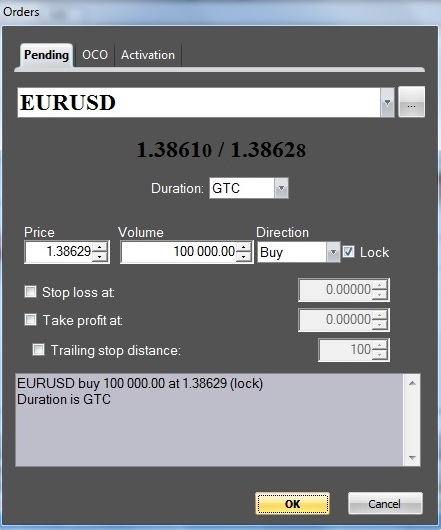
In case of an OCO you have two orders and in case of execution of one of them, the other one is cancelled automatically.
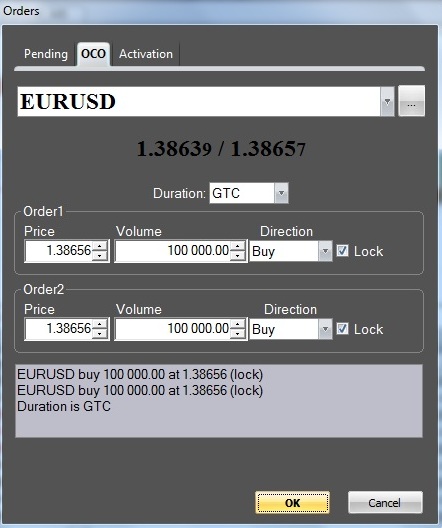
The Activation order is a pending order that is set when the price reaches the level of activation.
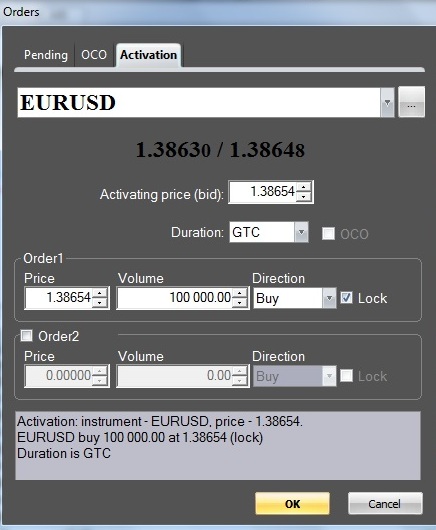
Parameters that are set in the fields are the following:
- Financial instrument, selected for opening a position
- Duration – in case of the "GTC" option the order exists until it is performed or cancelled by the trader, whereas in case of the "Day" option the order is automatically deleted when the trading session expires
- Price at which the position will be opened
- Volume (in units of the base currency of the pair or the base asset)
- Direction – Buy or Sell
- Lock (the mode is on by default)
- Stop Loss order
- Take Profit order
- Trailing Stop Distance
The set order will appear in the "Orders" tab.
To delete an order in the "Orders" tab right-click on the preferred one and choose "Delete" option from the context menu.
To modify an order in the "Orders" tab right-click on the preferred order and choose "Edit" option from the opened context menu. The "Orders" pop-up window will open, where you can change any parameters of the order.
