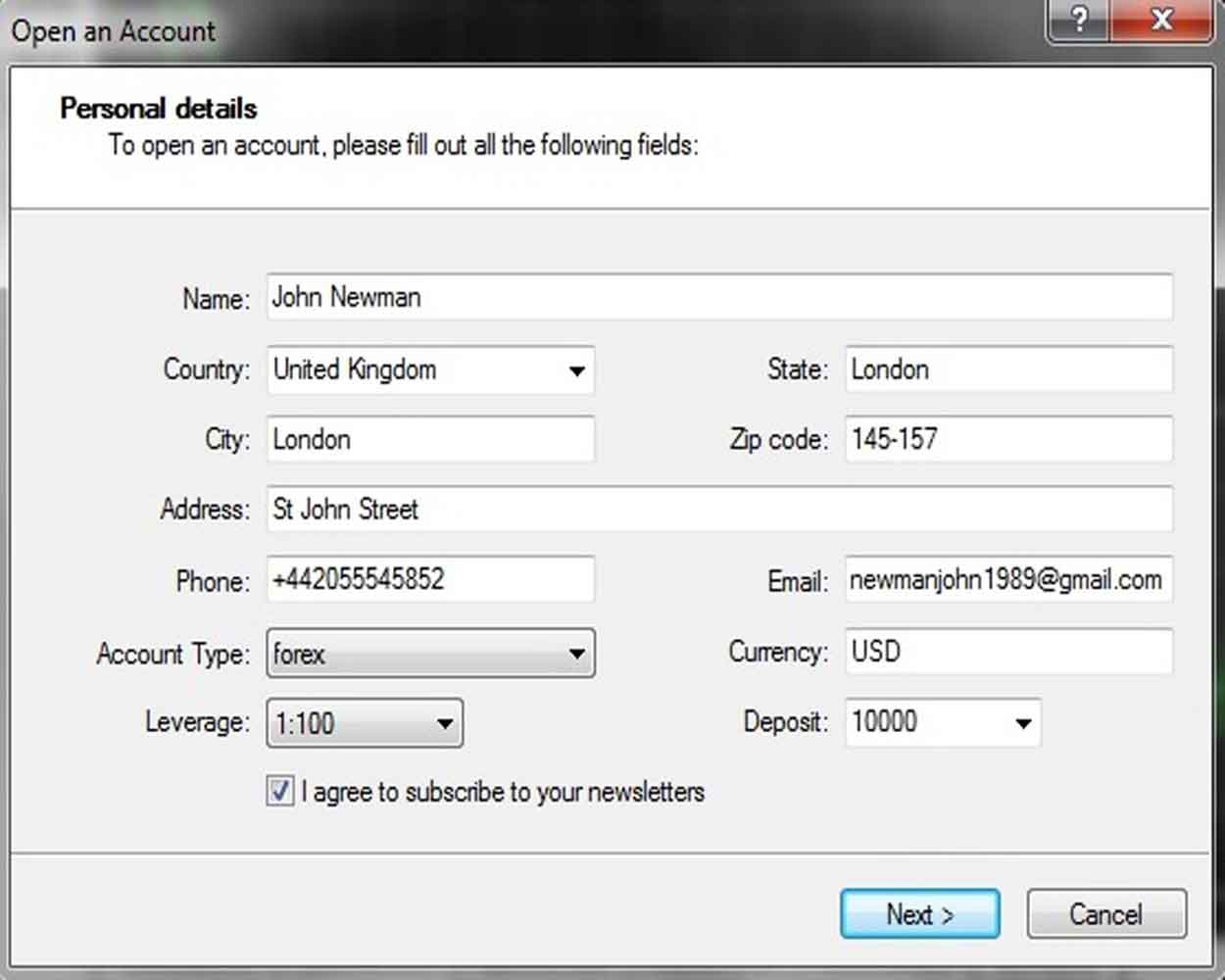- Trading Platforms
- Platforms
- User Manuals
- MetaTrader 4 User Guide
- How to Open MT4 Demo Account
How to Open Demo Account in MetaTrader 4
To Open a MetaTrader 4 Demo Account follow these 5 easy steps:
1. Download MT4 Platform and install it on your PC.
2. Run the MetaTrader 4 Platform on your PC
3. Enter personal details
- Click on "File" of the main menu. A drop-down menu will appear.
-
Select "Open an account" from the there to call out the first window of the account opening procedure: "Personal details".
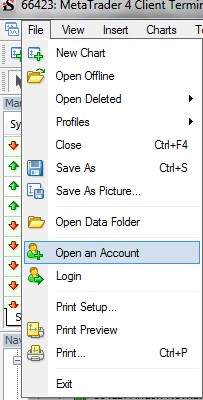
- Fill out the fields and tick "I agree to subscribe to your newsletters" check-box.
-
Press "Next" to continue.
![Personal Data - MT4 Demo Account]()
4. Select trading servers
Select the appropriate demo server and press "Next".
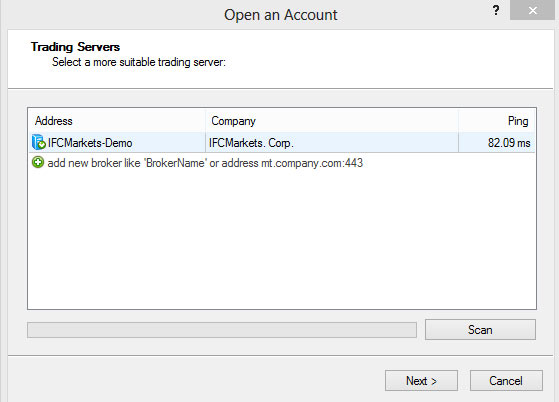
5. Registration
A new pop-up window "Registration" will appear containing your account's credentials which you need to keep in a safe place:
- Name
- Account Type
- Deposit
- Server
- Login
- Password
- Investor
Make sure you saved this information and press "Finish" to close the pop-up window and resume the procedure.
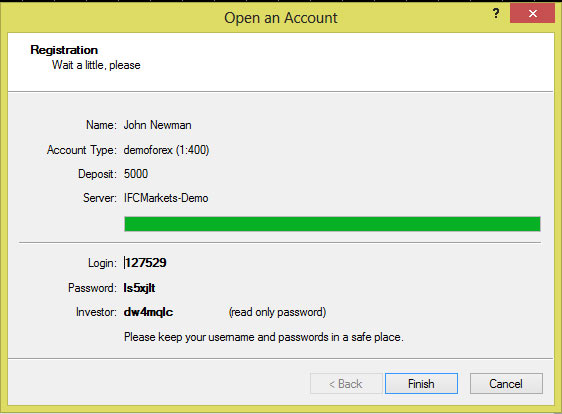
You will be automatically logged in to your newly opened demo account.
Before taking any practical steps, you can gain theoretical knowledge on Forex and CFD trading in “Education” section of our website.
Discover the benefits of Forex & CFD trading with IFC Markets
- Currencies | Stocks | Indices | Commodities | Metals | ETF | Crypto Futures
- Personal Composite Instruments (PCI)
- Super tight fixed spreads
- Instant execution
- Create & trade own instruments
- Choose ready synthetic instruments from PCI Library
- NetTradeX - own advanced platform
- Popular MT4, МТ5 & WebTerminal
- Qualified online support in 19 languages
- 24 hours a day